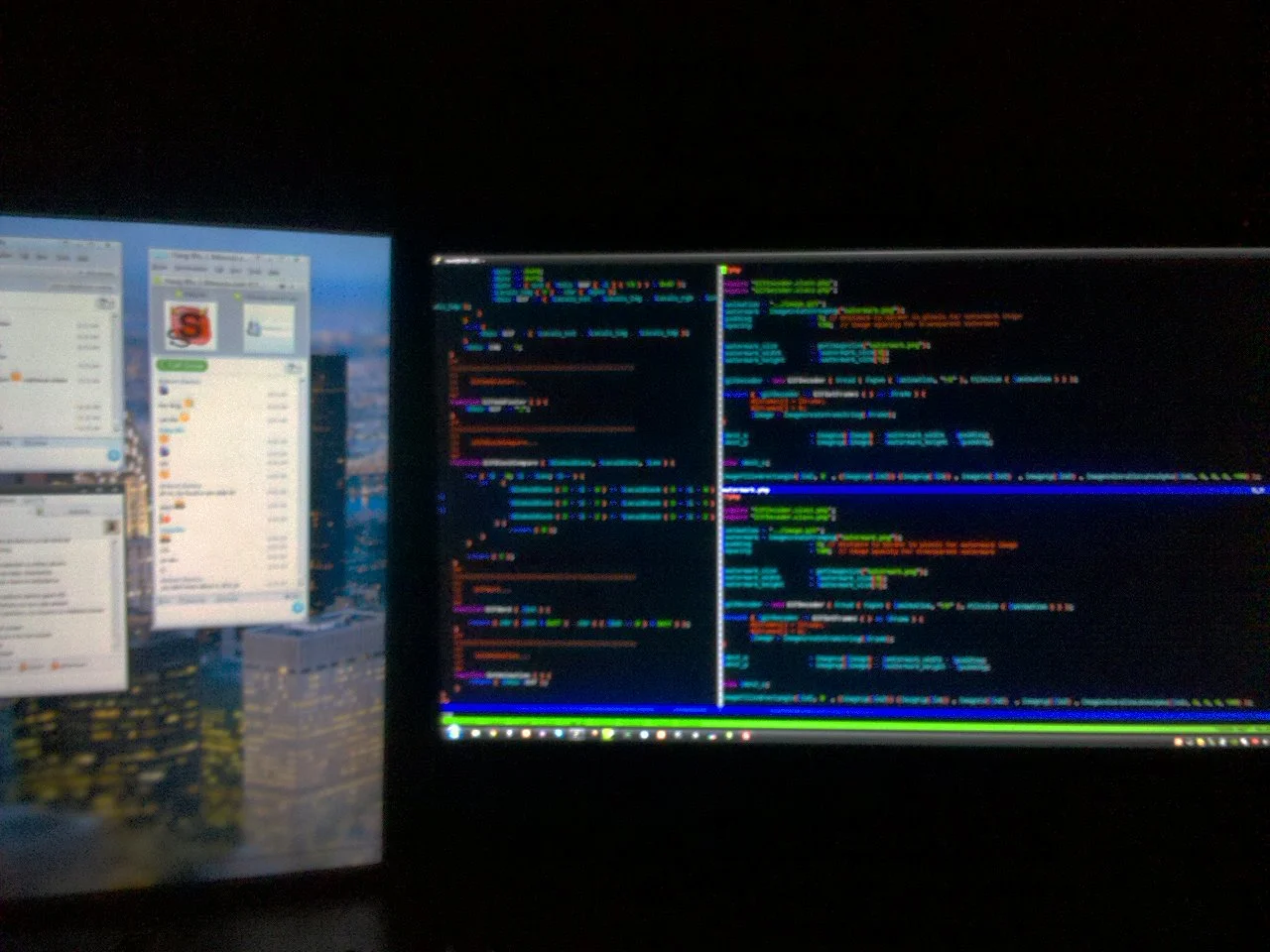
» The Forever Stack
• stories, phpA short tale about backup spelunking, old projects and the GOATs of the web programming, PHP.
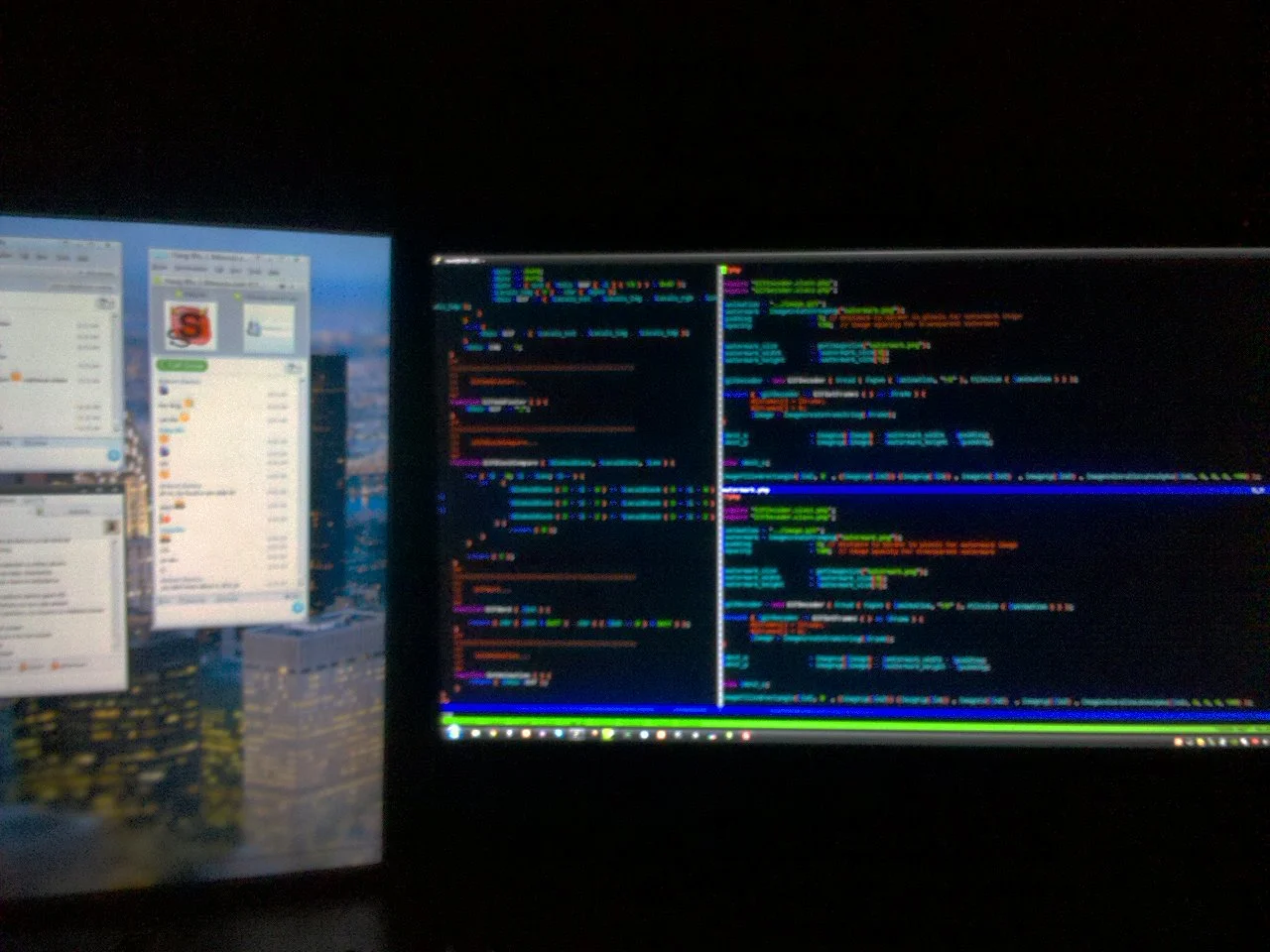
A short tale about backup spelunking, old projects and the GOATs of the web programming, PHP.

A small list of the stuff that I use every day.

Introduction In this blog post, we will discuss an interesting case in Golang where using a custom UnmarshalJSON method on a struct with both inner and outer fields results in only the inner fields being unmarshaled. We will look into why this occurs and suggest two alternative solutions to

Introduction If you find yourself constantly running the same long commands on your terminal, setting up quick aliases can be a game-changer. This blog post will walk you through creating two handy ZSH functions that allow you to define and save aliases on-the-fly. With these, you can alias any

It finally happened! I am about to introduce my first proper open source project, it is called squeuelite and it is a Golang package that tries to fix the queue issue using SQLite only. The package can be found out github.com/risico/goqueuelite, check it out. The package is not production ready...