In the world of version control, Git has become an indispensable tool for developers. One of its key features is the ability to selectively ignore certain files or directories with the help of the .gitignore file. This can be a real lifesaver when you need to exclude files that don't belong in your repository, like build artifacts, logs, or user-specific settings. However, sometimes it can be challenging to figure out why a particular file is being ignored. That's where the git check-ignore command comes in handy! In this blog post, we'll explore this powerful yet underutilized Git command and how it can help you understand your .gitignore configuration.
A Quick Overview
git check-ignore is a command that allows you to determine if a file or directory is being ignored by Git due to the rules specified in your .gitignore files. By using this command, you can quickly identify which rule is responsible for ignoring a specific file or directory and make necessary adjustments if needed. The basic syntax of the command is:
git check-ignore [options] <pathspec>...
Let's break down some common use cases and how git check-ignore can help in each scenario.
Identifying the Cause of Ignored Files
Imagine you've just cloned a repository and found out that a file is missing. You're not sure whether it's been deliberately ignored or accidentally excluded. To find the reason, simply run:
git check-ignore -v <file_path>
The -v (verbose) option shows not only the ignored file but also the exact .gitignore rule and the file responsible for that rule. If the file is not ignored, the command will produce no output.
Checking Multiple Files
You can also check multiple files or directories at once by providing multiple <pathspec> arguments:
git check-ignore -v <file_path1> <file_path2> <file_path3>
Debugging .gitignore Rules
Another use case for git check-ignore is to test and debug your .gitignore rules. This can be especially helpful when you're dealing with complex exclusion patterns. By running git check-ignore on different file paths, you can verify if your rules are working as intended.
Tips and Tricks
- Use the
-no-indexoption to temporarily ignore any changes to your.gitignorefiles and check the default behavior without modifying your project:git check-ignore --no-index -v <file_path> - If you're using multiple
.gitignorefiles (e.g., one per directory), remember thatgit check-ignoreconsiders all applicable rules in the order they appear, from top to bottom. This is crucial when working with negation patterns (e.g.,!important.log).
Conclusion
git check-ignore is a powerful command that helps developers understand and manage their .gitignore configurations. By leveraging this command, you can quickly identify why specific files or directories are being ignored, debug your .gitignore rules, and ensure that your repository stays clean and efficient. So, the next time you're struggling with ignored files, don't forget to use git check-ignore to shed some light on the mystery!
▶ RELATED POSTS

» ZSH Alias Last Command and Alias + Persist commands
Introduction If you find yourself constantly running the same long commands on your terminal, setting up quick aliases can be a game-changer. This blog post will walk you through creating two handy ZSH functions that allow you to define and save aliases on-the-fly. With these, you can alias any
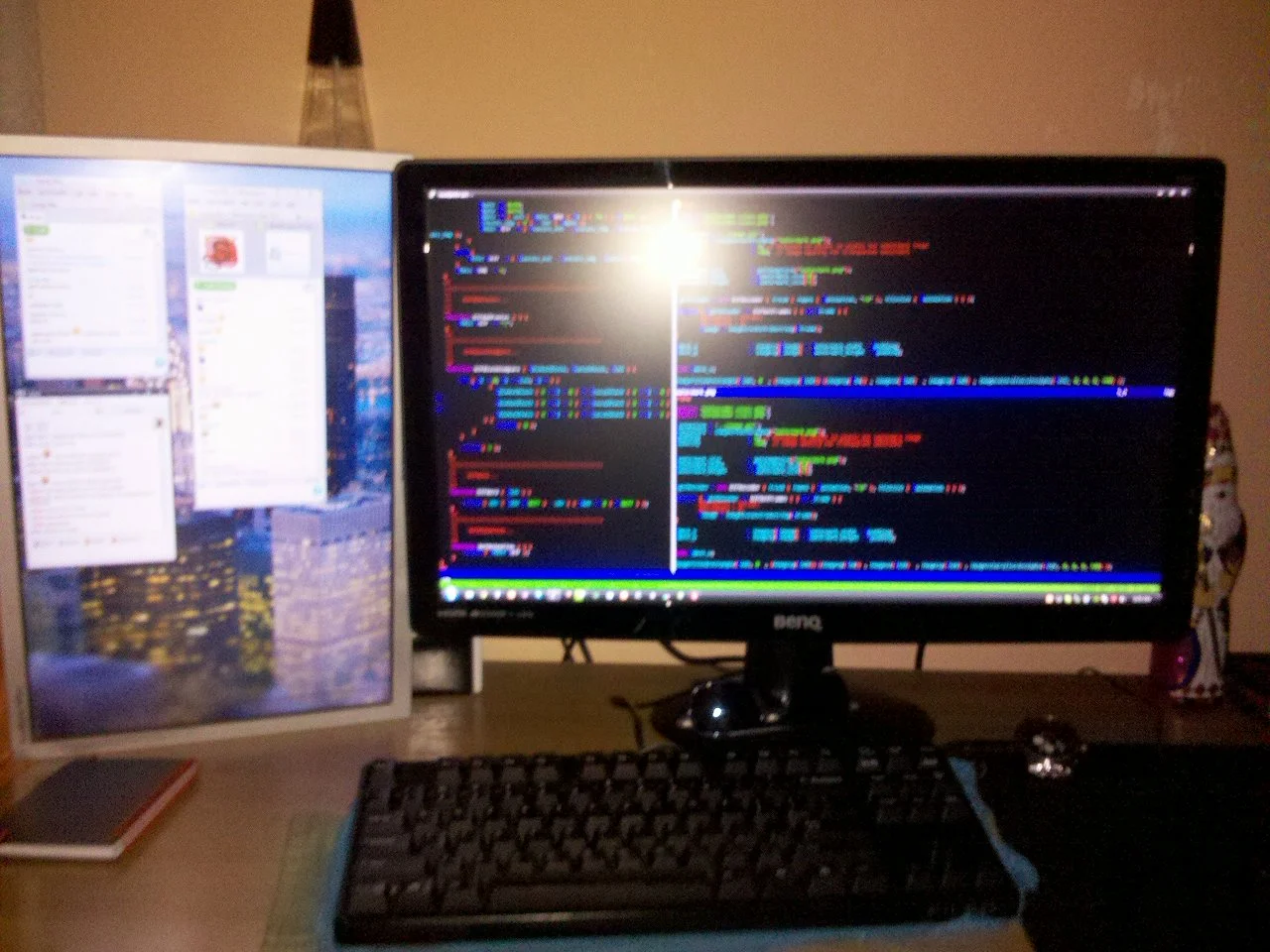
» Lessons in cybersecurity, Part I
Here's a little story from the trenches, from far far away when I was a kiddo learning my way through webservers, PHP and vulnerable (pirated) bulletin boards software. 👋🏻 Intro A long time ago around 200* something, I was really interested in game hacking related topics and somehow I got in...
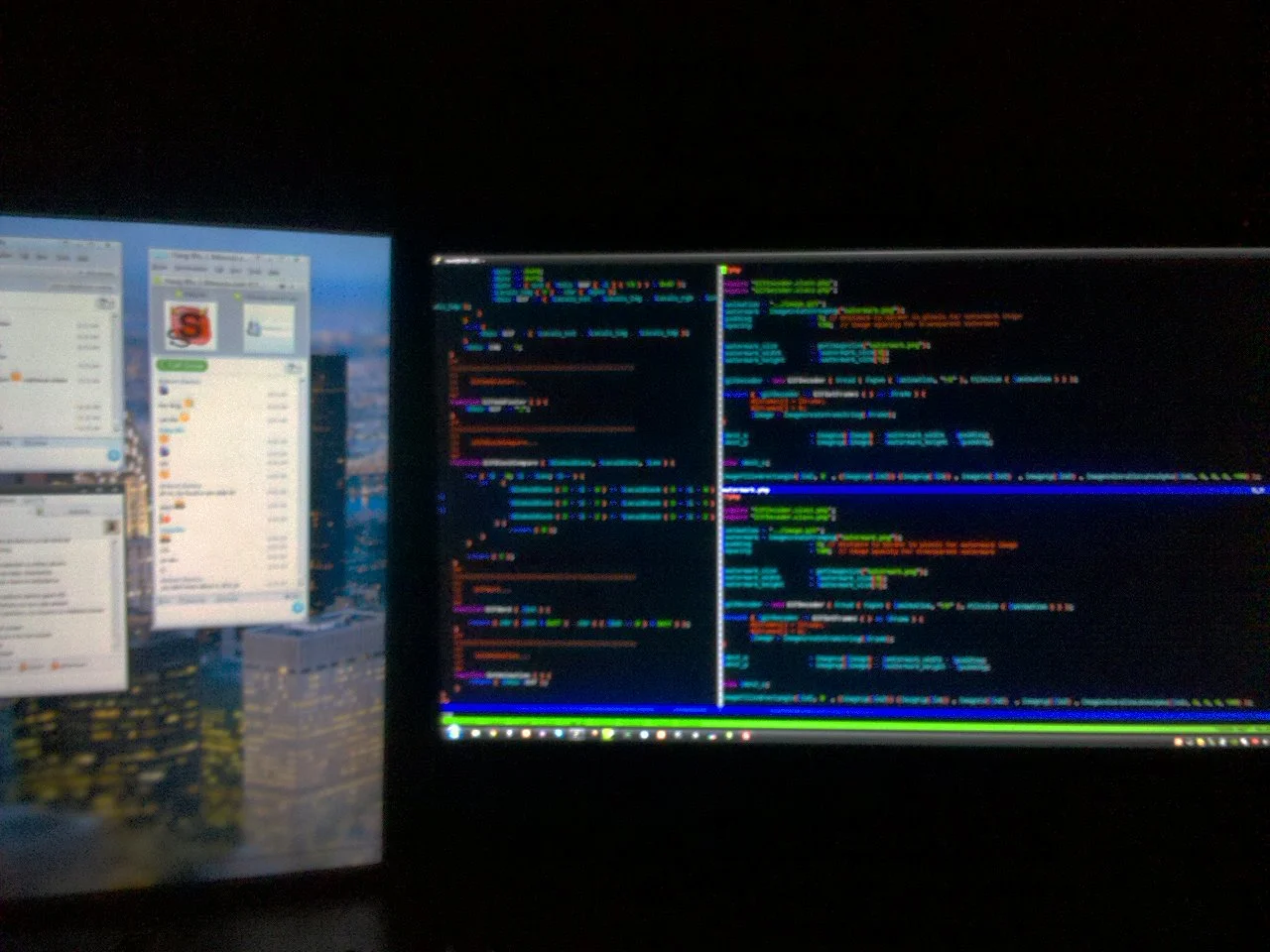
» The Forever Stack
A short tale about backup spelunking, old projects and the GOATs of the web programming, PHP.
▶ COMMENTS
Comments from this blog and Bluesky

No comments yet. Be the first to comment!